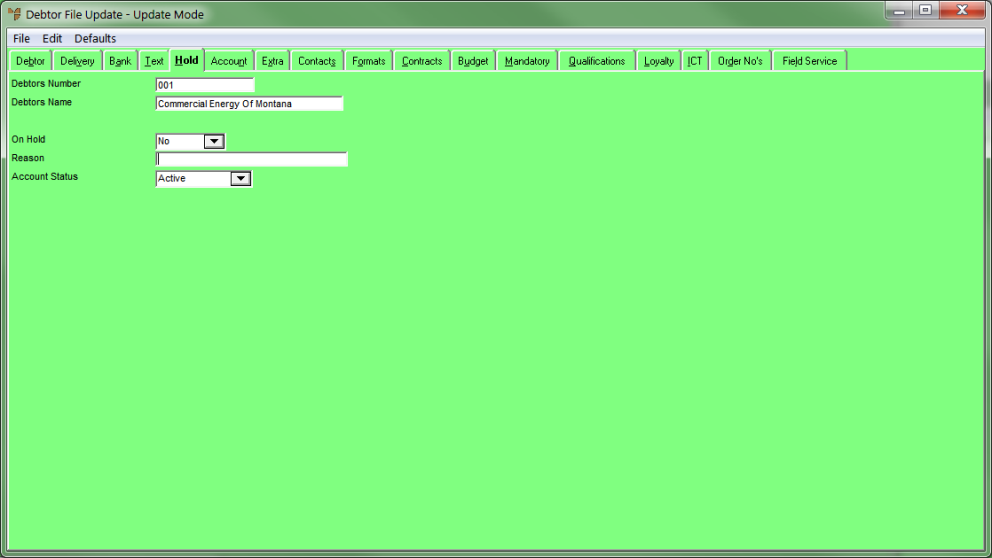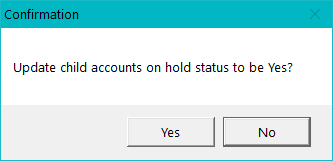Technical Tip
- Accounts can be taken off hold during the receipt of debtor payments or by using the Debtor File Update screen - Hold tab described in this section.
- When an account is on hold, only users with the appropriate security access can process new sales to this debtor (i.e. the Override Customers On Hold field on the User File Update screen - MDS Security tab must be set to Yes - refer to "Maintenance - Edit UserIDs - 4. MDS Security").
- Correspondence relating to the reason for putting the account on hold should be entered in the Debtor File Update screen - Text tab and flagged to display on the order entry screen and/or to be printed on reports (refer to "File - Debtor - Text").